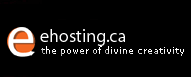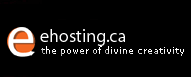If you are unable to access the Control
Panel Site, it would most likely mean that your
computer has a
Firewall Software installed or the cookies setting is
incorrect in web browser setting.
In order to view the Control
Panel Site, you could do one of two things.
Scenario
1: If
you CANNOT see the login screen at all, the web browser
reports that "the page not found" or "host
not found".
Option
1: Disable the firewall entirely
Sometimes
people have the Firewall Software installed on their
computers without knowing it. If you think you have
no need for a firewall, you could disable it by:
1.
Right click on the Firewall Software icon. This icon
is usually found on the right hand side of the Windows'
Taskbar. Firewall icons are usually a logo of the
Firewall Software Company, so not all Firewall icons
look alike. If you do not know what the icon looks
like, just direct the mouse to all the icons you see
on the right hand side of the toolbar and read each
description until you see the word Firewall.
2.
Once you find the Firewall icon, right click it and
look for a phrase saying "Disable Firewall."
Click on that and the Firewall will be automatically
disabled.
3.
After disabling the Firewall, you are now able to
access the Control Panel Site.
Option
2: Allow TCP Port 8888 Traffic onto
your Firewall Settings
People
install a Firewall Software for obvious reasons, so
if you do not wish to disable it, you could change
the settings of the Firewall Software to allow Port
8888. Adding TCP port 8888 onto your Firewall settings
will enable you to view the Control Panel Site. To
change the Firewall settings, you will need to consult
with the Firewall Software Manual. Through the manual,
you will need to look for a heading regarding "How
to Change Firewall Settings" or something along
the line of that. Follow the steps written to allow
TCP Port 8888. Once that is completed, you are able
to access the Control Panel Site.
Scenario 2: If
you CAN see the login screen, but you cannot login the
control panel with your account primary login ID and
password.
That
usually means that you have your Cookies Settings
set at a high restrain. To lower the Cookies restrain
please read the following steps:
1.
Open Internet Explorer, click on Tools, and then Internet
Options at the bottom.
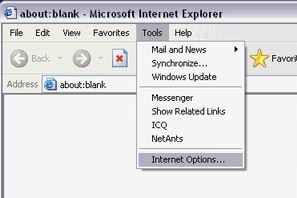
2. Change from General to Privacy. Change your settings
to Medium and then click Apply on the bottom to set
it.
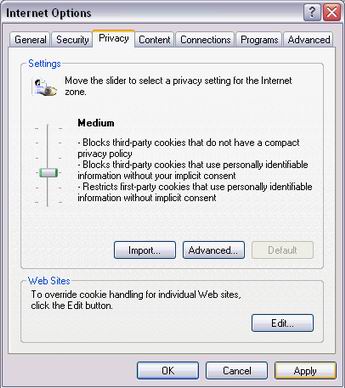
3. Exit the Internet Options Dialogue Box and try
logging in again.
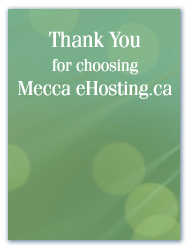
|