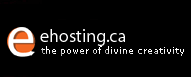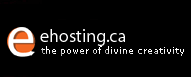6. Setting Configurations
|
6.1. My Store |
- Under My Store, you will find information regarding your store and yourself (store owner)
- Information provided within this section is set by default upon the information you have registered with
- True means yes, false means no
- If you are unsure what some titles mean, just leave it as it is.
|
How Can I Update the Information in My Store?
- If you need update your information, simply click on the field you want to change.
- To the right, you should see the icon “edit”, click on it

- Edit
your information and select update.

|
|
6.2 My Store Logo
Have a store logo you wish to place on your store? Simply follow the following instructions.
- To upload store logo, simply double click on “Store Logo Image Upload.”
- Fill in the required information and click update.

|
|
|
6.3 My Store Statements
Information on your invoice statements
How Can I Update My Store Statements?
- Simply click on the field you would like to edit.
- type in the information and click update
|
| |
6.4 Minimum Values
- the smallest amount of characters allowed to be inputted (by customers) in given fields
- digits inputted are to your preference

How Can I Change the Minimum Values?
- Simply click on the field you would like to change.
- To the right, you should see the icon "edit", click on it
- Change the information and select update.
|
| |
6.5 Maximum Values
the largest amount of characters allowed to be inputted (by customers) in given fields digits inputted are to your preference
How Can I Change the Maximum Values?
- Simply click on the field you would like to change.
- To the right, you should see the icon "edit", click on it
- Change the information and select update.
|
| |
6.6 Images
This is where you set standard image sizes. This way, your catalogue content is consistent, organized and net. Sizes (in pixels) are set to your own preference (If you’re not sure what sizes you should use, experiment with them).
How Can I Change the Image Values (Size)?
- Simply click on the field you would like to change.
- To the right, you should see the icon "edit", click on it
- Change the information and select update.
|
| |
6.7 Customer Details
Information you’d like to be displayed in your customer’s account
True means yes, false means no.
How Can I Change Customer Details?
- Simply click on the field you would like to change.
- To the right, you should see the icon "edit", click on it
- Select false and then click on update.
|
| |
6.8 Shipping/Packaging
information concerning product shipment/packaging
If you do not have a country code, leave it as NONE.
information is set to your preference
How Can I Change the Shipping/Packaging Information?
- Simply click on the field you would like to change.
- To the right, you should see the icon "edit", click on it
- Change the information and select update.
|
| |
6.9 Product Listing
product information
whether you’d like to display your product image, product name, product price, you edit it all here
0 = disable; 1 = enable/ top; 2= middle; 3 = both
How Do I Change Product Listing Settings?
- Simply click on the field you would like to change.
- To the right, you should see the icon “edit”, click on it
- 0 = disable; 1 = enable/ top; 2= middle; 3 = both
- Change the information and select update.
|
| |
6.10 Stock
This section involves the status of stock levels.
How Do I Change Stock Settings?
- Simply click on the field you would like to change.
- To the right, you should see the icon “edit”, click on it
- Edit the information and select update.
|
| |
6.11 Logging
information regarding visits to your store page of visit, length of time...ETC
How Do I Change Logging Settings?
- Simply click on the field you would like to change.
- To the right, you should see the icon “edit”, click on it
- Edit the information and select update.
|
| |
6.13 Email Options
Information regarding e-mail settings |
| |
6.14 Download
If you are selling a product that can be downloaded (ex. Real Player, audio files, etc), this section allows you to enable/disable it

How to Change Download Settings?
- Simply click on the field you would like to change.
- To the right, you should see the icon “edit”, click on it
- Edit the information and select update.
|
| |
6.15 Featured
If you have a featured item of the week/month, this is the section to go
|
| |
6.16 GZip Compressions
File size compressions levels
Best to leave the information as it is.
|
| |
|